Class 10 IT (402) – Digital Documentation Practical Questions with Solution
Digital Documentation Practical File Questions
Practical Question 1: Using MS Word, create a well-formatted Resume for yourself (or for a sample candidate). Follow all the instructions given below to design the document professionally.
- Open and Setup the Document
- Open MS Word.
- Set Page Size: A4.
- Set Margins: Normal (1″ on all sides).
- Set Font Style:
- Headings: Arial / Calibri (Bold)
- Body text: Times New Roman / Calibri
- Set Font Size:
- Headings: 14–16 pt
- Body text: 11–12 pt
- Insert Header with your name (center aligned).
- Insert Footer with page number (center/bottom).
- Add Resume Title
- Type “Resume” or “Curriculum Vitae (CV)” at the top.
- Center align it and apply Bold + 16–18 pt font size.
- Add a horizontal line below the title using: Home → Paragraph → Borders → Bottom Border
- Insert Personal Information Section
- Create a small section at the top-left with the following details:
- Full Name
- Father’s Name
- Date of Birth
- Mobile Number
- Email Address
- Address
- Formatting instructions:
- Use Bold for field names.
- Use Left Alignment.
- Add small icons if desired (Insert → Icons).
- Create a small section at the top-left with the following details:
- Add a Passport Size Photograph
- Go to Insert → Pictures.
- Insert a passport-size photo.
- Resize it appropriately (Height: 3–4 cm).
- Align it at the top-right corner.
- Apply a simple Picture Border.
- Go to Insert → Pictures.
- Create the Objective Section
- Add a section named Career Objective.
- Type 2–3 lines stating your career goals.
- Use:
- Heading: Bold, 14 pt
- Body: Regular, 11 or 12 pt
- Left alignment
- Add Educational Qualifications
- Create a table using Insert → Table with 3 or 4 columns:
| Class / Degree | School / College Name | Board / University | Year | Percentage /CGPA |
|---|
- Instructions:
- Apply Table Design → Grid Table style.
- Center align all rows.
- Make the header row Bold.
- Add Skills Section
- Create a bulleted list for skills:
- Examples:
- MS Office
- Python
- Communication Skills
- Internet & Email
- Teamwork
- Steps:
- Use Home → Bullets
- Keep line spacing 1.0 or 1.15
- Add Experience / Projects (Add if available)
- Write in bullet points or table:
- Company/School Project
- Role
- Responsibilities
- Duration
- If no experience, create a section named Projects / Training.
- Write in bullet points or table:
- Add Hobbies / Interests
- Use a bulleted list.
- Examples:
- Reading
- Coding
- Sports
- MusicDrawing
- Add Declaration Section
- Type a short declaration:
- “I hereby declare that all the information given above is true to the best of my knowledge.”
- Add:
- Place
- Date
- Signature (Type your name or insert handwritten signature image)
- Type a short declaration:
- Formatting Requirements
- You must ensure:
- Proper spacing between sections
- Consistent font size
- Bold headings
- Clean layout
- No spelling or grammar errors
- Use of at least one table, one image, and bulleted lists
- You must ensure:
- Save & Export
- Save the document as:
- Resume_YourName.docx
- Export as PDF:
- File → Save As → PDF
- Take a print (optional for submission).
- Expected Output
- Export as PDF:
A clean, well-structured, professional Resume created using MS Word.
Preview
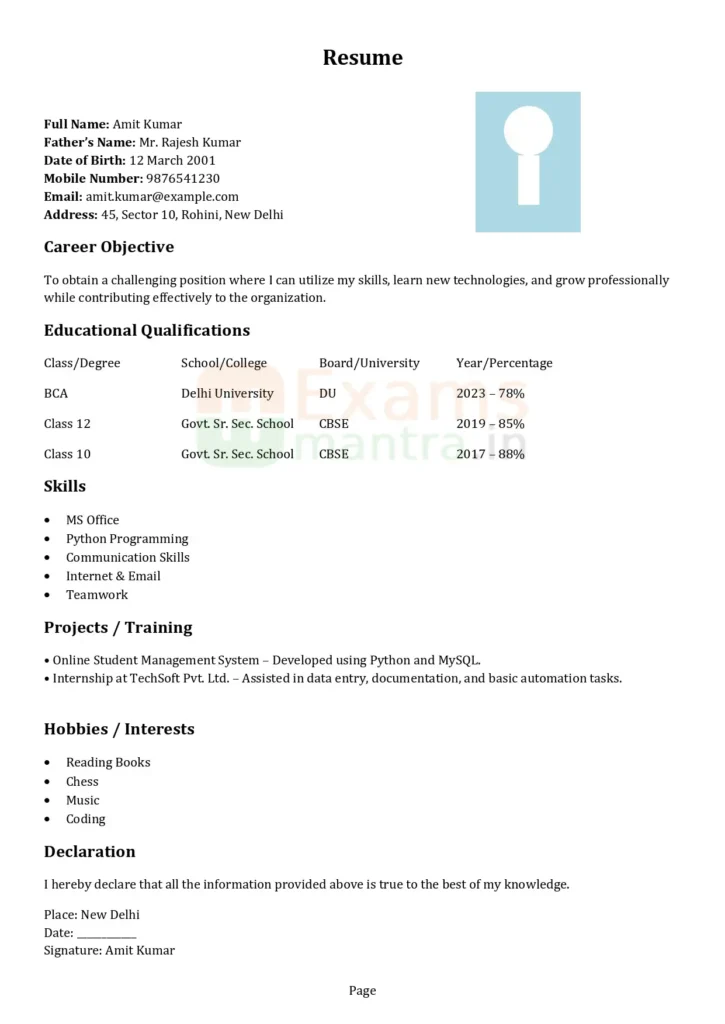
Practical Question 2: Using MS Word, create a Professionally Styled Document Using Styles & Formatting on the topic “Impact of Technology on Education”. Follow all the instructions given below to design the document professionally.
A. Page Setup
- Open MS Word.
- Set Page Size → A4
- Set Margins → Normal (1 inch)
- Set Orientation → Portrait
B. Apply Styles to the Following Elements
1. Title
- Type the title: Impact of Technology on Education
- Apply:
- Style → Title
- Font Size → 24 pt
- Alignment → Center
- Font Color → Dark Blue
- Add Bottom Border
2. Heading 1 – Introduction
Type the heading: Introduction
Apply:
- Style → Heading 1
- Bold
- 16–18 pt font size
- Space Before: 12 pt
- Space After: 6 pt
Below this heading, type a 6–8 line paragraph explaining how technology is changing education.
Apply:
- Style → Normal
- Line spacing → 1.15
- First line indent → 0.5 inch
3. Heading 2 – Advantages of Technology
Type the heading: Advantages of Technology
Apply:
- Style → Heading 2
- Bold + 14 pt
- Font Color → Blue
Below this, create a bulleted list with at least 5 points such as:
- Online Learning
- Smart Classrooms
- Digital Notes
- Fast Communication
- Interactive Apps
4. Heading 2 – Tools Used in Digital Learning
Create a table (3 columns, 5 rows):
| Tool | Use | Example |
|---|---|---|
| LMS | Manages online classes | Google Classroom |
| Video Conferencing | Online meetings/classes | Zoom |
| Digital Notes | Paperless study | OneNote |
| e-Books | Digital textbooks | NCERT ePathshala |
| Simulators | Practice real-world tasks | Science VR apps |
Apply:
- Table Style → Grid Table
- Center align data
- Header Row → Bold + Shaded (Light Grey)
5. Heading 2 – Conclusion
Write a 4–5 line paragraph summarizing how technology will shape future education.
Apply:
- Style → Normal
- Italic
- Line spacing 1.15
C. Additional Formatting Requirements
Add header → “Digital Documentation Project” (center)
Add footer → Page Number (center)
Insert a horizontal line below each Heading 1
Use two different font styles (Calibri + Times New Roman)
Add Spacing between each section
Add Page Border (simple line)
Preview
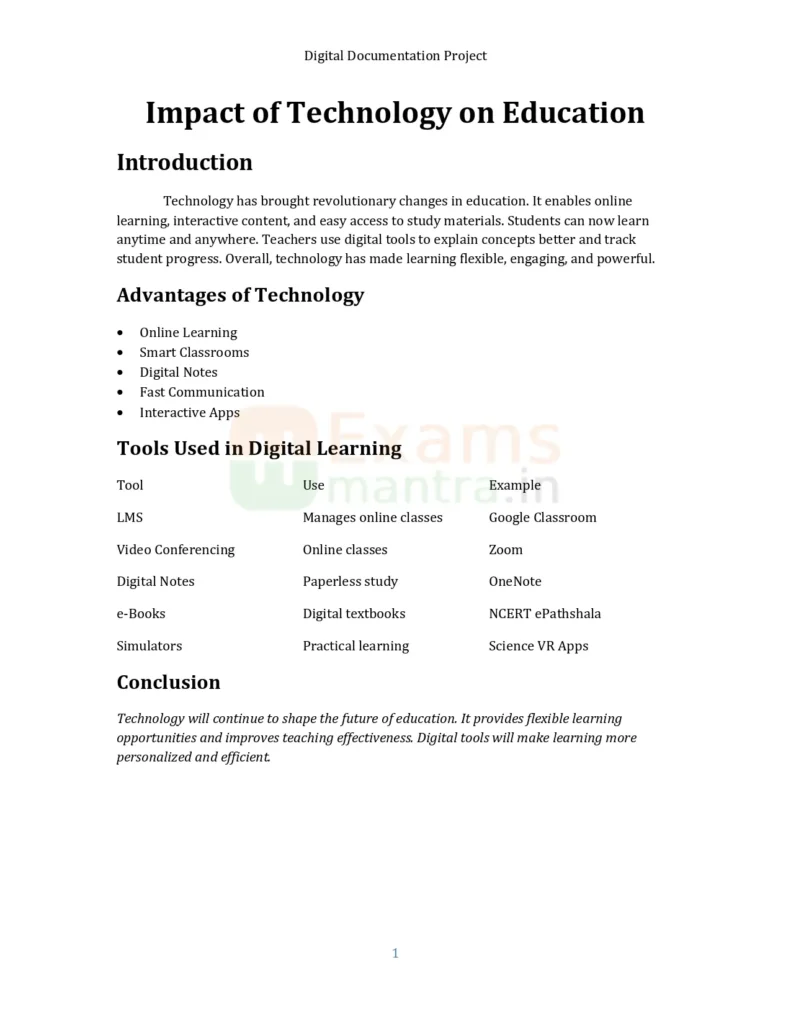
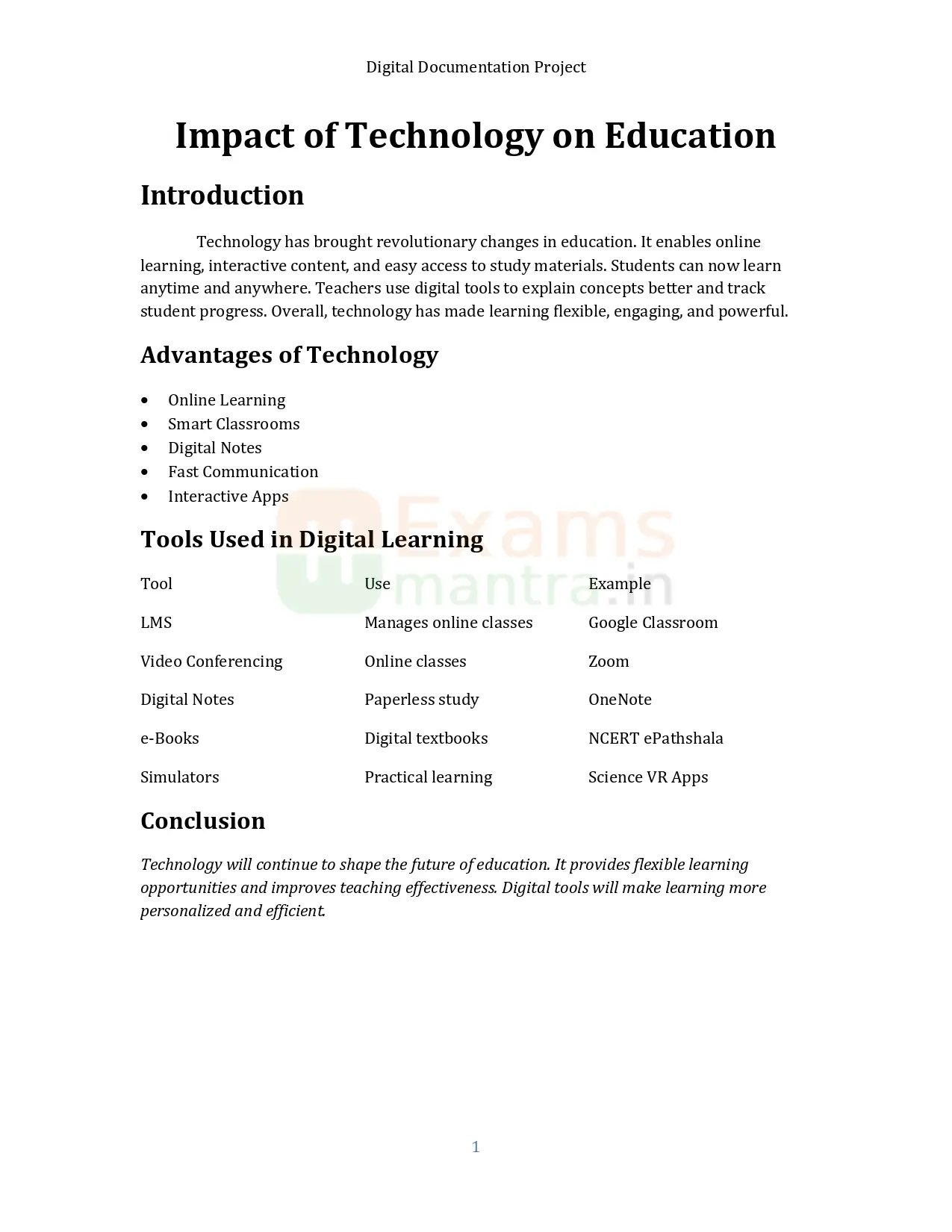
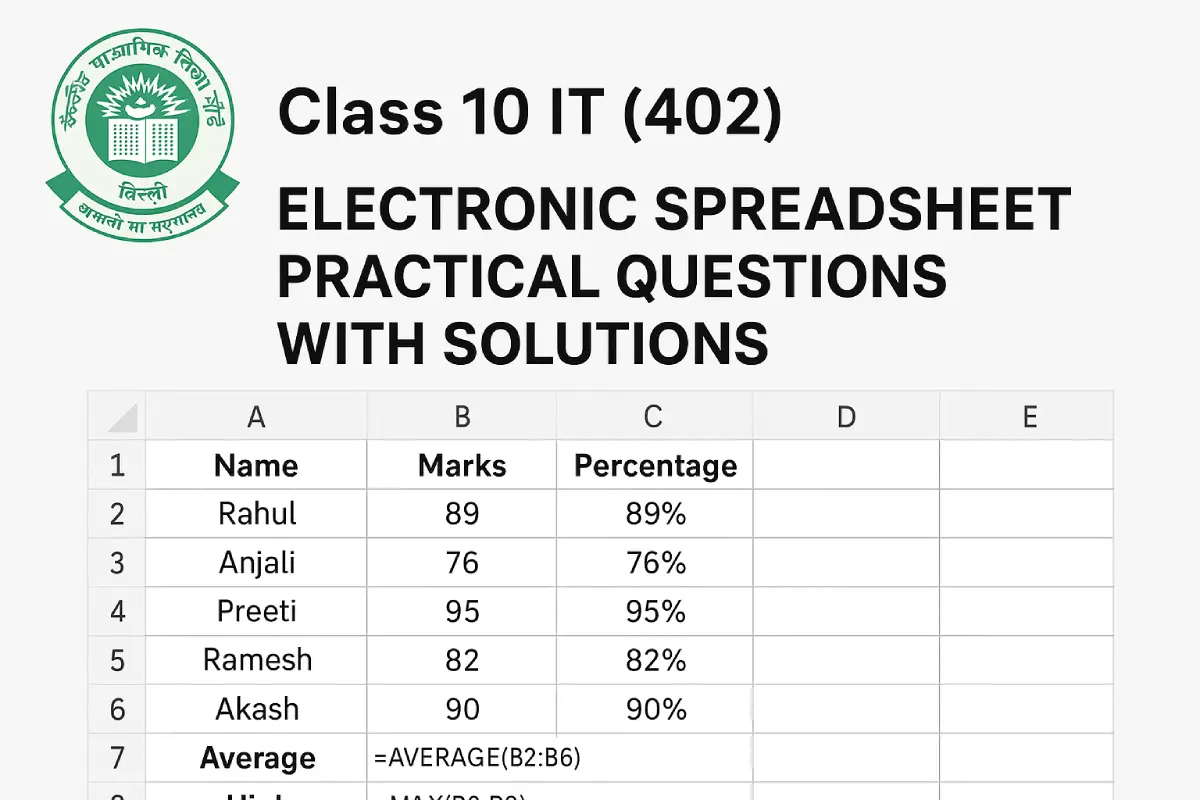
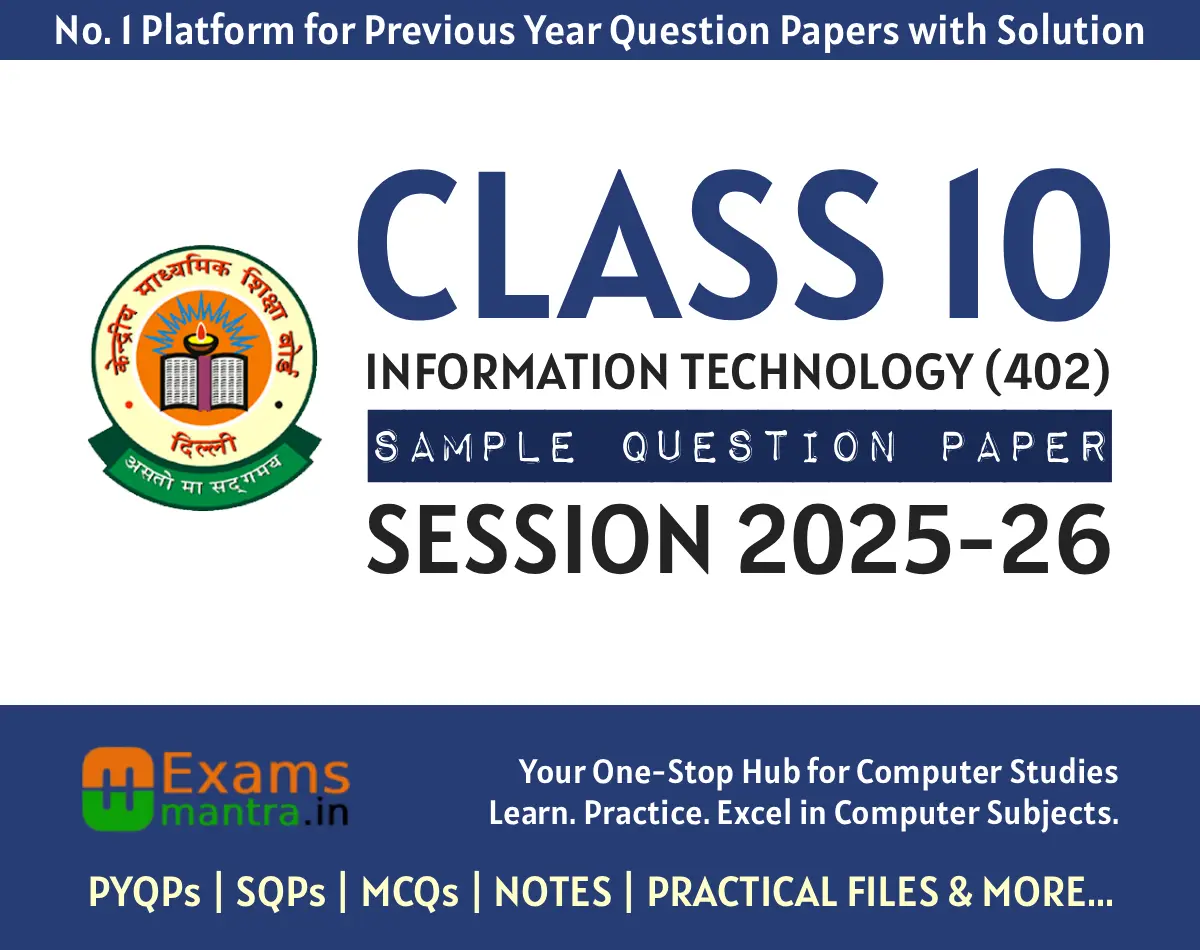
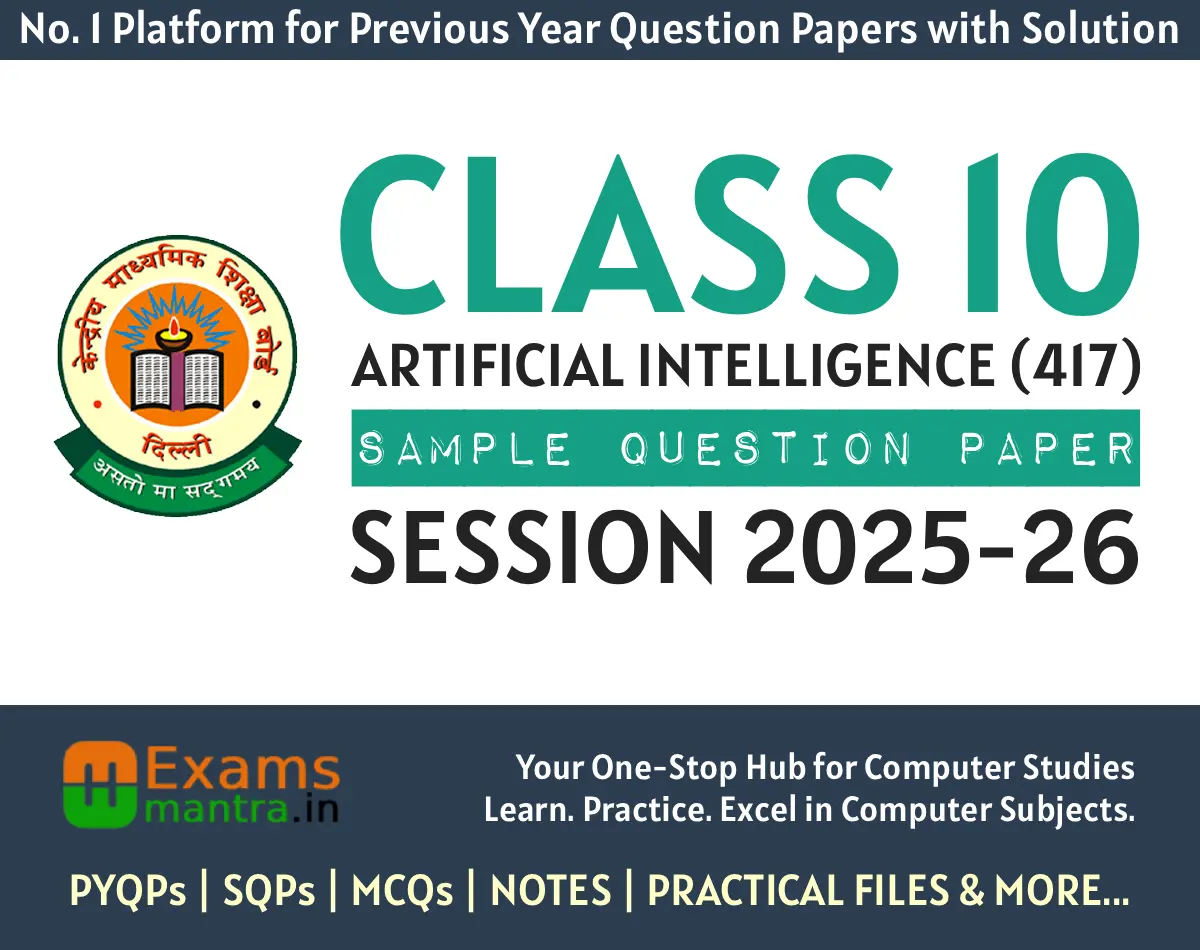
Post Comment